Breaking News

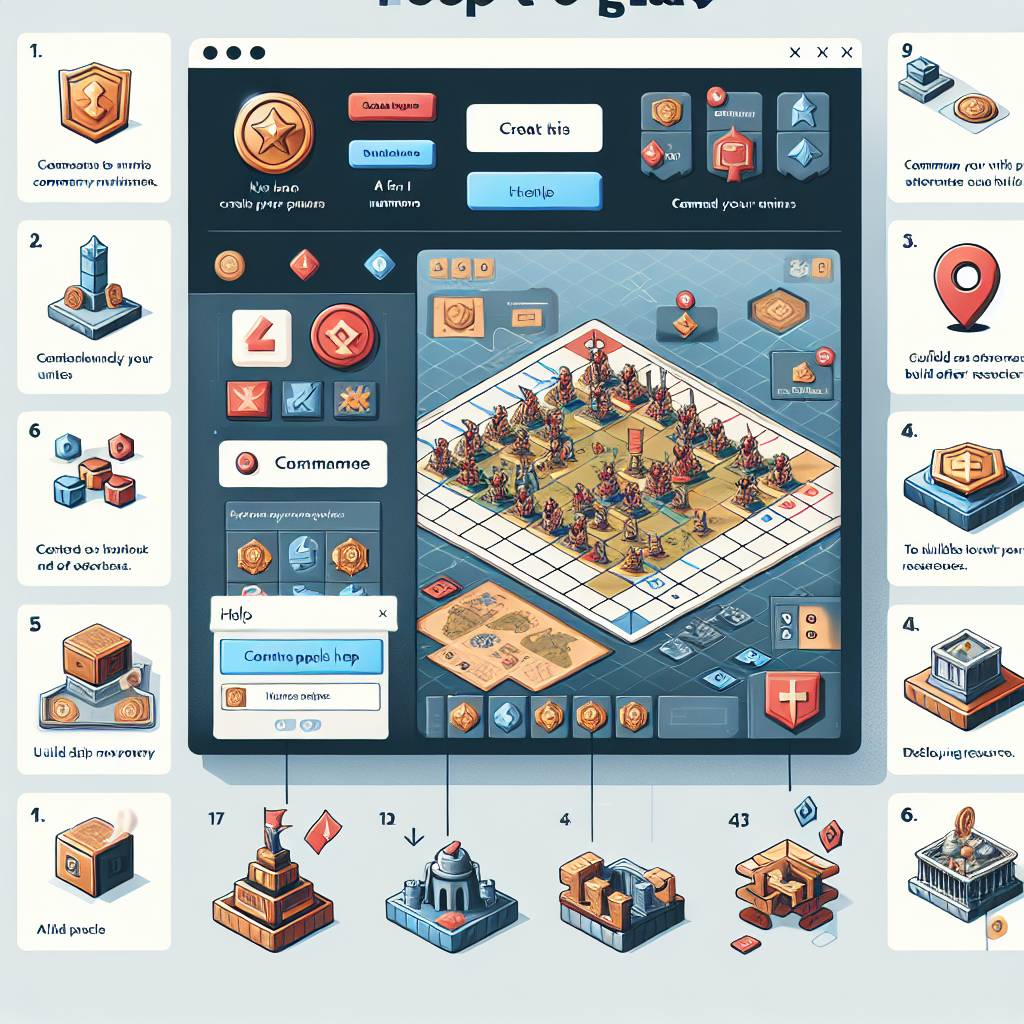
Popular News

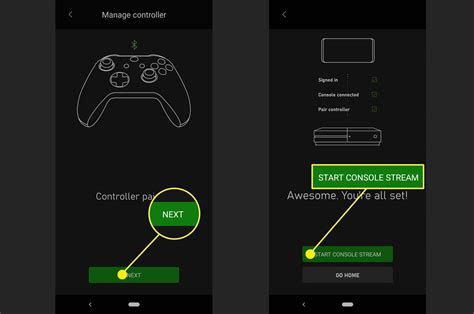
Learn how to easily set up and troubleshoot Xbox Game Streaming with our helpful tips. Get started, prepare your Xbox, solve connection issues, and optimize your streaming experience.Are you ready to take your gaming experience to the next level with Xbox Game Streaming? Whether you’re new to game streaming or just looking for some troubleshooting tips, we’ve got you covered. In this blog post, we’ll walk you through the process of getting started with Xbox Game Streaming, preparing your Xbox for streaming, setting up your streaming device, and troubleshooting common connection issues. We’ll also share some tips for optimizing your streaming experience and fixing any audio and video problems that may arise. By the end of this post, you’ll have everything you need to set up and troubleshoot your Xbox game streaming setup with ease. Let’s dive in and make the most of your gaming experience!
Contents

When it comes to Xbox Game Streaming, the first step is to ensure that you have a compatible device. You can use your Xbox One console, a Windows 10 PC, or an Android device to access the game streaming feature. If you’re using an Android device, make sure it’s running Android 6.0 or higher, and for Windows 10 PC, make sure it’s updated to the latest version to ensure compatibility.
Next, you’ll need to download and install the Xbox Game Streaming app on your chosen device. For Android, the app can be found on the Google Play Store, while Windows 10 users can download it from the Microsoft Store. Once the app is installed, you can sign in with your Xbox account and get ready to start streaming your favorite games.
Before you begin streaming, ensure that your Xbox One console is connected to a stable internet connection, preferably through an Ethernet cable. A wired connection will provide better stability and reduce the risk of lag or connectivity issues during gameplay. Once your console is connected, you can start the setup process for game streaming by following the on-screen instructions.
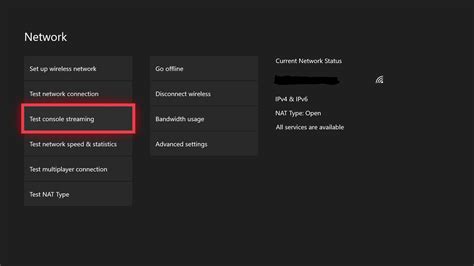
Before you start streaming your favorite games, it’s important to prepare your Xbox for the best experience possible. One of the first things you’ll want to do is make sure your Xbox console is running the latest firmware and software updates. These updates often include performance improvements and bug fixes that can help optimize your streaming experience, so it’s a good idea to check for updates regularly.
Next, you’ll want to ensure that your Xbox is connected to a stable and high-speed internet connection. This is crucial for a smooth streaming experience, as a slow or unstable connection can result in lag and dropped frames. If possible, consider using a wired ethernet connection for the most reliable performance. If you have to use Wi-Fi, be sure to place your Xbox close to your router and minimize interference from other devices.
Additionally, it’s a good idea to customize your Xbox settings for streaming. You can adjust settings such as display resolution and network settings to ensure the best performance while streaming games. For example, setting your display resolution to 1080p can provide a sharper and more detailed image during gameplay. You can also prioritize network traffic for streaming to minimize interruptions and latency.
| Checklist for Preparing Your Xbox for Streaming: |
|---|
|
|
|
|
|
|
By taking these steps to prepare your Xbox for streaming, you can ensure a smoother and more enjoyable gaming experience. Once your Xbox is optimized for streaming, you’ll be ready to move on to setting up your streaming device and diving into your favorite games.

Setting up your streaming device for Xbox game streaming is a straightforward process that can enhance your gaming experience. Whether you’re using a mobile device, PC, or console, the process is simple and can be completed in just a few steps.
To start, make sure your Xbox is fully updated and connected to the internet. Then, download the Xbox Game Streaming app on your chosen device and open it. Follow the on-screen prompts to connect your Xbox to the app, and you’ll be ready to begin streaming your favorite games.
Once everything is set up, you can use the app to browse and select which games to stream, and start playing with just a few taps of your device’s screen. It’s a convenient and easy way to enjoy your Xbox games from anywhere.
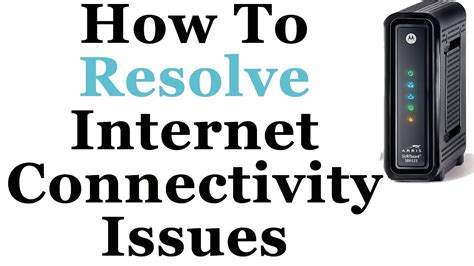
When you’re trying to stream your favorite Xbox games but are encountering connection issues, it can be frustrating. But fear not, there are several steps you can take to troubleshoot and resolve these problems.
First, ensure that your internet connection is strong and stable. A weak or intermittent connection can lead to streaming issues. Check your Wi-Fi signal strength or consider plugging your device directly into your router with an Ethernet cable.
If your internet connection is solid, the next step is to check for any updates for your Xbox and your streaming device. Installing the latest software versions can often resolve connectivity problems.
If you’re still experiencing issues, consider restarting your Xbox and your streaming device. Sometimes a simple reboot can clear up any connection hiccups.

When it comes to Xbox Game Streaming, optimizing your experience means ensuring that you have a smooth and uninterrupted gaming session. One of the key factors in optimizing your streaming experience is your internet connection. A stable, high-speed internet connection is essential for streaming games without any lag or buffering.
Additionally, to optimize your streaming experience, you can also adjust the video quality settings on your Xbox and streaming device to find the right balance between smooth gameplay and image quality. It’s important to find the optimal settings for your specific setup to ensure an enjoyable gaming experience.
Furthermore, to optimize your streaming experience, consider using a wired connection for your Xbox and streaming device instead of relying on Wi-Fi. This can help reduce latency and improve the overall stability of your connection, leading to a better streaming experience.
By implementing these optimization tips, you can enhance your Xbox Game Streaming experience and ensure that you have a seamless and enjoyable gaming session.

When it comes to Xbox Game Streaming, encountering audio and video problems can be frustrating. Fortunately, there are several troubleshooting steps you can take to resolve these issues and get back to enjoying your gaming experience.
One common issue with audio is a lack of sound or poor quality. If you’re experiencing this problem, start by checking the volume settings on both your Xbox console and your streaming device. Ensure that the volume is not muted and is set to an appropriate level. Additionally, check the audio settings within the game you’re playing to make sure they are configured correctly.
For video problems, such as blurry or distorted visuals, it’s important to check the resolution and display settings on your Xbox and streaming device. Make sure that the resolution is set to the recommended level for your TV or monitor, as using an incorrect resolution can result in poor video quality.
If you’ve gone through these troubleshooting steps and are still experiencing audio and video problems, it may be necessary to check for updates for both your Xbox console and your streaming device. Software updates can often resolve compatibility issues that may be causing audio and video problems during game streaming.

What are the basic requirements for Xbox Game Streaming setup?
The basic requirements for Xbox Game Streaming setup are a compatible Xbox console, a compatible mobile device, a strong and stable internet connection, and an Xbox Game Pass Ultimate subscription.
How can I set up Xbox Game Streaming on my mobile device?
You can set up Xbox Game Streaming on your mobile device by downloading the Xbox Game Streaming app from the app store, signing in with your Xbox account, and following the on-screen instructions to connect to your Xbox console.
What should I do if I experience lag or poor quality during game streaming?
If you experience lag or poor quality during game streaming, try moving closer to your Wi-Fi router, closing other apps running in the background, or connecting your mobile device to a 5GHz Wi-Fi network for better performance.
Can I use an external controller for Xbox Game Streaming?
Yes, you can use a compatible Bluetooth or USB controller for Xbox Game Streaming, such as an Xbox Wireless Controller or a third-party controller that is officially supported by Xbox.
What are some common troubleshooting tips for Xbox Game Streaming?
Some common troubleshooting tips for Xbox Game Streaming include restarting your Xbox console and mobile device, checking for software updates, and ensuring that your internet connection meets the minimum requirements for game streaming.
Is Xbox Game Streaming available on all mobile devices?
No, Xbox Game Streaming is currently only available on select Android devices. However, Xbox is working on bringing game streaming to more platforms in the future.
What are some limitations of Xbox Game Streaming?
Some limitations of Xbox Game Streaming include the need for a strong and stable internet connection, potential compatibility issues with certain games, and the inability to stream games from an Xbox 360 or original Xbox console.