Breaking News
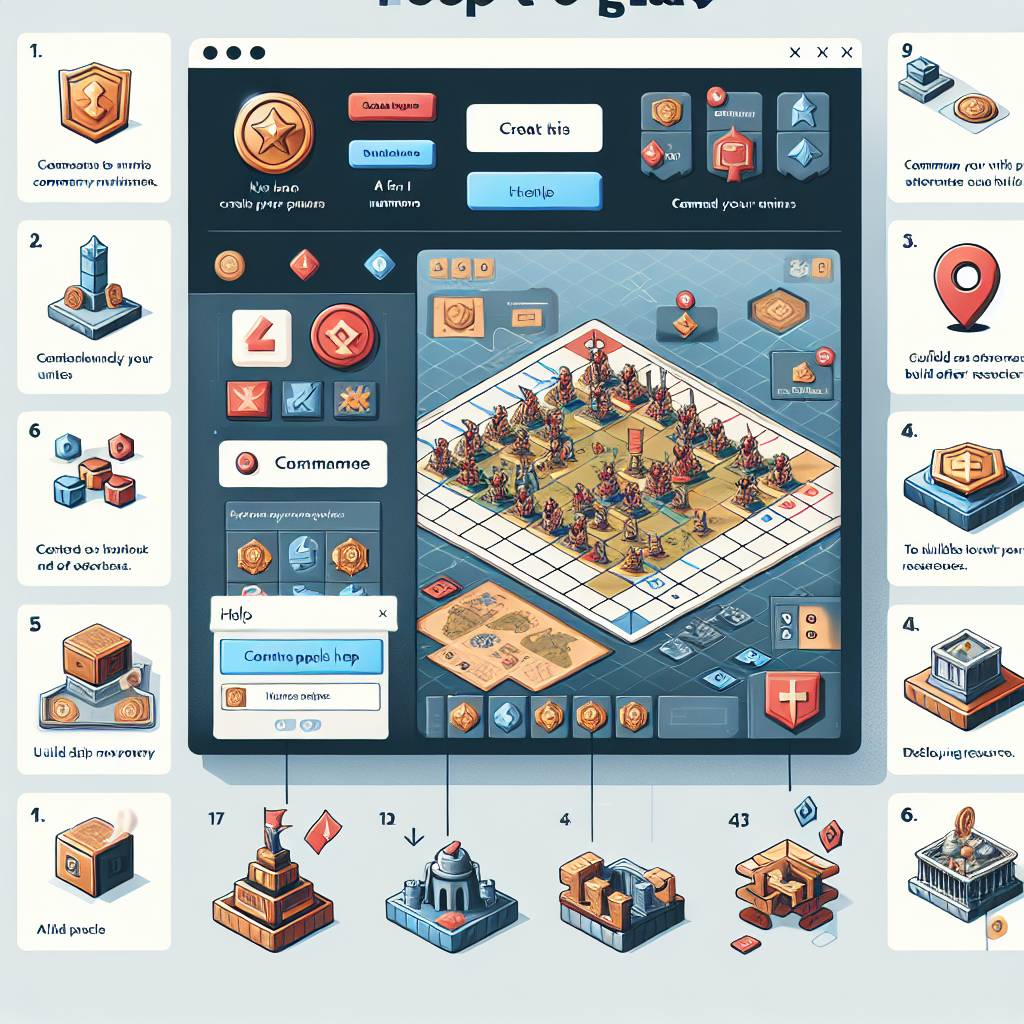

Popular News

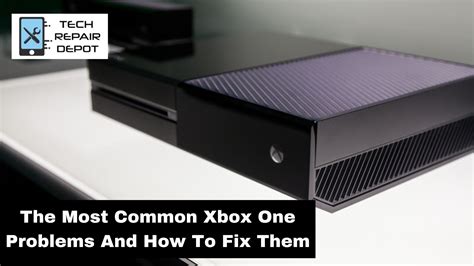
Learn how to troubleshoot common Xbox issues including controller connection problems, audio/video playback issues, and network connectivity problems. Diagnose and fix your Xbox problems today.Are you a proud owner of an Xbox console but find yourself frustrated with common issues that seem to pop up from time to time? Whether it’s a problem with connecting your controller, experiencing audio and video playback issues, or struggling with network connectivity, we understand your pain. In this comprehensive guide, we will walk you through the process of troubleshooting these common Xbox issues, from identifying the root cause to implementing effective solutions. By the time you finish reading this post, you’ll be equipped with the knowledge and tools necessary to tackle any Xbox problem that comes your way. Say goodbye to endless hours of frustration and hello to uninterrupted gaming bliss. Let’s get started on our journey to troubleshooting common Xbox issues and getting back to the gaming experience you deserve.
Contents
One of the most frustrating things for Xbox users is encountering common issues that disrupt their gaming experience. It’s important to be able to identify these issues so that they can be properly addressed and fixed. Some of the most common Xbox issues include, but are not limited to, connectivity problems, controller malfunctions, audio and video playback issues, and network connectivity problems.
When it comes to connectivity problems, users may experience difficulties connecting to the Xbox Live service, or experience slow or intermittent connection speeds. The first step in identifying this issue is to check the status of the user’s internet connection. If the internet connection is stable, then the issue could be related to the Xbox Live service or the user’s network settings.
Another common issue is controller malfunctions, which can manifest as unresponsiveness, delayed inputs, or drifting analog sticks. In order to identify this issue, users should try using different controllers to determine whether the issue is isolated to a single controller, or if it is a systemic issue. Additionally, checking for any physical damage to the controller, or updating the controller’s firmware, can help to identify and resolve this issue.
Audio and video playback issues can also plague Xbox users, causing frustration when attempting to enjoy their gaming experience. Identifying these issues can involve checking the HDMI cables, resetting the display settings, or adjusting the audio and video settings within the Xbox system menu. By systematically checking and adjusting these settings, users can often identify the source of the issue and resolve it.
When you encounter issues with your Xbox, it’s important to diagnose the root cause before attempting any fixes. One common problem is a controller connection issue, where the controller fails to sync with the console. This could be due to low battery power, interference from other electronic devices, or a faulty controller.
Another common issue is audio and video playback problems, which could be caused by a damaged HDMI cable, a faulty TV or monitor, or a software glitch. To diagnose this issue, you’ll need to test the components individually to pinpoint the exact cause of the problem.
Furthermore, network connectivity problems are a frequent frustration for Xbox users. Slow internet speeds, router issues, or an Xbox Live outage could be the root cause of your connectivity woes. To diagnose this issue, you’ll need to test your internet connection on other devices to determine if the problem lies with your Xbox or your network.
| Common Xbox Issues | Diagnosis |
|---|---|
| Controller Connection Problems | Check for low battery or interference |
| Audio and Video Playback Issues | Test HDMI cable and TV/monitor |
| Network Connectivity Problems | Test internet connection on other devices |
As an Xbox user, encountering issues with your controller connection can be frustrating and prevent you from enjoying your gaming experience. Thankfully, there are steps you can take to diagnose and resolve these problems so you can get back to playing your favorite games.
One common issue is a loose or damaged cable connecting the controller to the console. To check for this, inspect the cable for any visible signs of damage such as fraying or breaks. If you notice any issues, replace the cable with a new one to see if that resolves the problem.
Another possible cause of controller connection problems is wireless interference. If you use a wireless controller, ensure that there are no other electronic devices nearby that could be causing interference. Additionally, try moving closer to the console to see if that improves the connection.
If you’re still experiencing issues, it’s possible that the controller’s firmware needs to be updated. Check for updates in the console’s settings and install any available firmware updates for the controller. This can often resolve connectivity issues and improve performance.
One of the most frustrating issues Xbox users encounter is audio and video playback problems. Nothing ruins the gaming experience quite like being unable to hear the game’s sound effects or see the graphics. There are several potential root causes of these problems, ranging from hardware malfunctions to software glitches.
When troubleshooting audio and video playback issues, the first step is to check all cable connections. If the connections are loose or damaged, they can cause signal interruptions that lead to distorted or missing audio and video. Additionally, users should inspect the condition of their HDMI or other video cables to ensure they are not the source of the problem.
Another possible solution to audio and video playback problems is to update the Xbox software and firmware. Over time, bugs and compatibility issues can arise that affect the system’s ability to deliver high-quality audio and video. By downloading the latest updates from the Xbox website, users can resolve these issues and improve their overall gaming experience.
For more complex audio and video playback problems, users may need to seek support from the Xbox customer service team or consult with a professional technician. In some cases, the hardware components of the Xbox, such as the GPU or audio processor, may be malfunctioning and require replacement or repair. By following these troubleshooting tips and seeking professional assistance when needed, Xbox users can effectively address audio and video playback issues and get back to enjoying their favorite games.
One of the most frustrating things for Xbox users can be dealing with network connectivity problems. Whether you’re experiencing frequent disconnections or slow internet speeds, these issues can really put a damper on your gaming experience. Luckily, there are several steps you can take to troubleshoot and resolve these network connectivity problems.
One of the first things you should do when experiencing network connectivity issues is to check your internet connection. Make sure that your modem and router are both turned on and functioning properly. If everything looks good on that end, try restarting your Xbox and router to see if that helps resolve the issue.
If you’re still experiencing network connectivity problems, it may be worth checking for any firmware updates for your router. Outdated firmware can sometimes cause issues with internet connectivity, so be sure to keep your router up to date. Additionally, you can try connecting your Xbox directly to your modem to see if the issue lies with your router.
If none of these steps seem to resolve the issue, it may be worth contacting your internet service provider for further assistance. There could be an issue with your internet connection that requires professional intervention. Don’t hesitate to reach out for help if you’re still experiencing network connectivity problems after trying these troubleshooting steps.
My Xbox won’t turn on. What should I do?
First, make sure the power cable is properly plugged in. If that doesn’t work, try a different outlet. If all else fails, contact Xbox support for further assistance.
How do I fix the Xbox red ring of death?
The red ring of death is often caused by hardware failure. You can try unplugging the power supply, waiting a few minutes, and then plugging it back in. If that doesn’t work, you may need to get your Xbox repaired.
What should I do if my Xbox is overheating?
Make sure your Xbox has proper ventilation and is not blocked by any objects. You can also try using a fan or cooling pad to help keep it cool. If the problem persists, you may need to have it serviced.
My Xbox games keep freezing. How can I resolve this issue?
First, check for any updates for the game and install them. If that doesn’t work, try clearing the cache on your Xbox. If the problem continues, you may need to uninstall and reinstall the game.
How can I troubleshoot Xbox controller connectivity issues?
Try replacing the batteries in your controller or using a different controller to see if the issue is with the controller itself. You can also try connecting the controller via USB to see if that resolves the connectivity problem.
What should I do if my Xbox is not connecting to the internet?
Check to make sure your internet connection is working properly and try resetting your router. You can also try restarting your Xbox and checking for any system updates. If the problem persists, you may need to contact your internet service provider.
My Xbox is making a loud noise. How can I fix this?
Loud noises from your Xbox could indicate a problem with the cooling fan. Try cleaning the fan and the vents to see if that reduces the noise. If the problem continues, you may need to have your Xbox serviced.