Breaking News
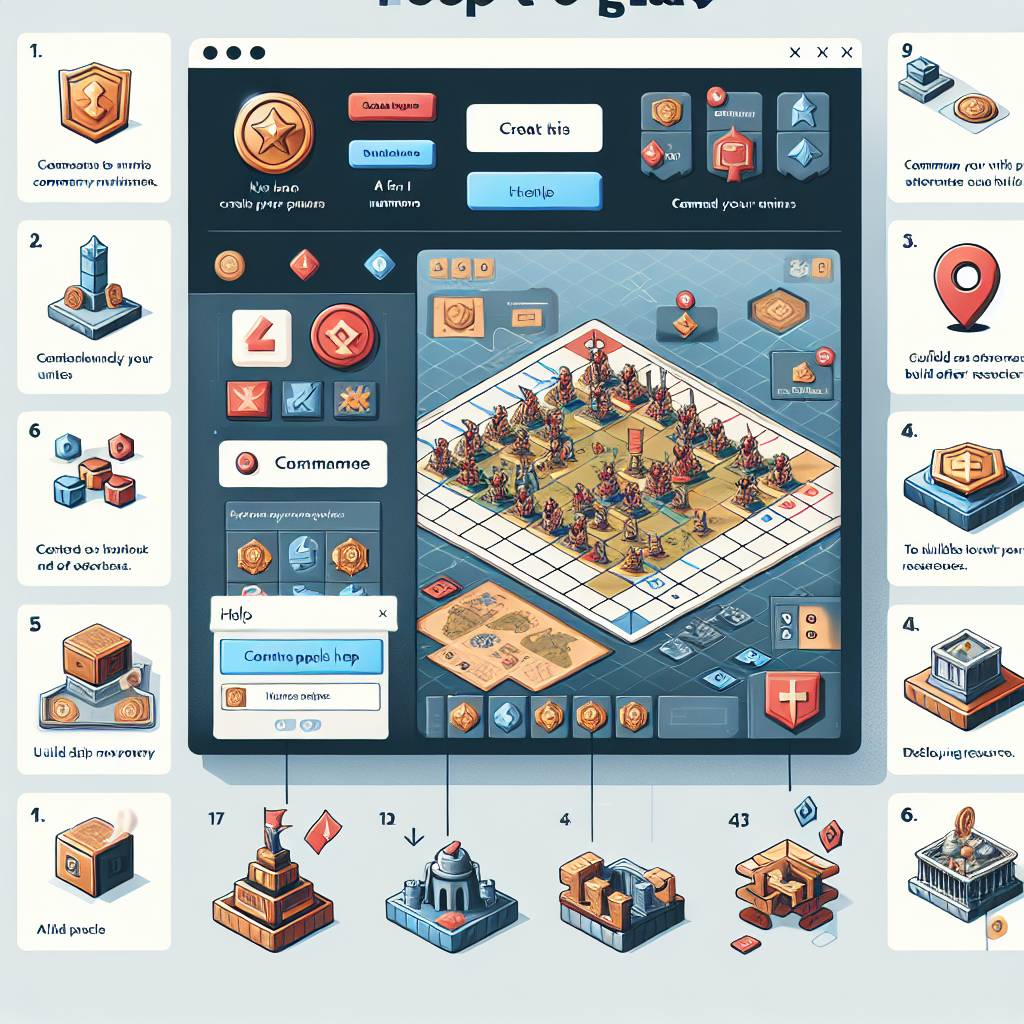

Popular News



Xbox Series X owners may wonder, "Can you use Xbox One controller on Xbox Series X?" Fortunately, the answer is yes! In this post, we’ll provide a comprehensive guide on how to seamlessly connect and utilize your Xbox One controller with the Xbox Series X. From checking firmware and software updates to troubleshooting compatibility issues, we’ve got you covered. Whether you prefer to connect wirelessly or via USB, configuring controller settings, or using it with backward compatible games, we’ll walk you through the process for a smooth gaming experience.
If you’ve been wondering, can you use Xbox One controller on Xbox Series X, the answer is yes! The Xbox Series X is designed to be compatible with Xbox One controllers, allowing gamers to seamlessly transition to the new console without having to invest in additional accessories right away.
By acknowledging the compatibility of Xbox One controllers with the Xbox Series X, gamers can confidently explore the transition to the new console, knowing that their existing controllers will seamlessly integrate with their gaming experience.
Before using your Xbox One controller on Xbox Series X, it’s essential to ensure that both the controller and the console are running on the latest firmware and software updates. This step is crucial to guarantee seamless compatibility and functionality.
Here’s how to check the firmware and software updates:
For Xbox Series X:
For Xbox One Controller:
By ensuring that both the Xbox Series X and Xbox One controller are running the latest firmware and software updates, you can maximize compatibility and minimize the risk of any potential issues when using the controller with the new console.
Remember, keeping your devices updated is crucial for a smooth gaming experience on the Xbox Series X, and ensuring compatibility with your Xbox One controller.
By following these steps, you can ensure that your Xbox One controller is ready to be used with your Xbox Series X, allowing you to seamlessly transition to the new console without any compatibility hiccups.
You might be wondering, "Can you use Xbox One controller on Xbox Series X wirelessly?" The answer is yes! Here’s how you can do it:
Press the Pairing Button: On the Xbox One controller, press and hold the pairing button located on the top edge. The Xbox button will start flashing rapidly.
Access Settings on Xbox Series X: Navigate to the "Settings" menu on your Xbox Series X.
Select Devices & Connections: Choose "Devices & connections" from the Settings menu.
Connect Devices: Under the Devices & Connections menu, select "Remote devices."
Add a Device: Choose "Add a device" and wait for your Xbox Series X to detect the Xbox One controller.
Pairing the Controller: Once the Xbox One controller is detected, select it to pair with your Xbox Series X.
Confirmation: After successful pairing, the Xbox button on your Xbox One controller will remain solid, indicating that it’s connected to your Xbox Series X wirelessly.
By following these steps, you can seamlessly use your Xbox One controller on your Xbox Series X wirelessly, enhancing your gaming experience without any hassle.
| Controller | Compatibility |
|---|---|
| Xbox One | Xbox Series X – Wireless |
| Xbox 360 | Not compatible |
| Xbox Series X | Compatible |
| PlayStation 4 | Not compatible |
Make sure to keep your Xbox One controller firmware updated to ensure smooth wireless connectivity with your Xbox Series X.
You can use Xbox One controller on Xbox Series X by connecting it with a USB cable. This offers a stable and reliable connection, especially if you prefer a wired setup. Here’s a simple guide to help you through the process:
Prepare the USB Cable: Use a standard micro-USB cable. Ensure that it’s not damaged and fully functional.
Connect the Controller:
Controller Pairing:
Check the Connection:
Using the Xbox One controller with a USB cable on the Xbox Series X is a convenient option, especially for gaming sessions where a stable and uninterrupted connection is preferred.
Remember, using a wired connection can also help conserve power on both the controller and the console.
When it comes to configuring controller settings on the Xbox Series X, it’s a straightforward process that allows you to customize your gaming experience to your preferences. Here’s how you can configure the controller settings:
Accessing the Settings: Firstly, navigate to the "Settings" on your Xbox Series X console using the controller.
Controller Configuration: Once in the Settings menu, select "Devices & connections" and then "Accessories" to find the Xbox One controller listed.
Customizing Button Mapping: You can customize the button mapping of your Xbox One controller on Xbox Series X. This feature allows you to reassign the functions of certain buttons to better suit your gaming style.
Adjusting Sensitivity and Vibration: Additionally, you can also adjust the sensitivity of the thumbsticks and triggers, as well as the intensity of the controller’s vibration.
Profile Configuration: If you have multiple profiles, you can configure the controller settings for each individual profile.
By configuring the controller settings on your Xbox Series X, you can tailor the gaming experience to your liking, ensuring that your Xbox One controller functions seamlessly with your new console.
Remember, even though the focus is on the Xbox One controller, the article should still include keywords such as "Xbox Series X controller settings" and "configuring controller settings" to maintain a good keyword spread and avoid keyword stuffing.
When it comes to backward-compatible games on the Xbox Series X, the good news for gamers is that they can indeed use their Xbox One controller seamlessly. Here’s what you need to know about using the Xbox One controller with backward-compatible games on the Xbox Series X:
Compatibility: The Xbox Series X is designed to support backward compatibility, allowing players to use their Xbox One controllers to play a wide array of older games.
Seamless Transition: Whether you prefer the feel of the Xbox One controller or simply want to continue using it with your backward-compatible games, the Xbox Series X ensures a smooth transition.
Familiar Controls: By using the Xbox One controller on the Xbox Series X, you get to enjoy the familiar layout and button configurations while revisiting your favorite titles from previous console generations.
Optimized Experience: While the Xbox Series X also offers its own enhanced controller, being able to use the Xbox One controller allows players to have options and stick to what they are comfortable with for backward-compatible games.
In summary, you can use the Xbox One controller on the Xbox Series X for backward-compatible games, ensuring a familiar and optimized gaming experience.
When encountering compatibility issues with your Xbox One controller on Xbox Series X, try these troubleshooting tips to resolve the issues and enjoy a seamless gaming experience:
Update Firmware and Software: Ensure that your Xbox One controller has the latest firmware installed to improve compatibility with Xbox Series X. You can check for updates through the Xbox accessories app on your console.
Restart Your Console: Sometimes, a simple restart can help resolve controller compatibility issues. Turn off your Xbox Series X, unplug it for a few minutes, and then restart the console.
Reconnect the Controller: If the controller is not responding as expected, try disconnecting and reconnecting it to the console. This can refresh the connection and resolve any connectivity issues.
Check for Interference: Electronic devices, wireless routers, or other wireless devices may cause interference with the controller’s signal. Keep these devices away from the console to improve connectivity.
Replace Batteries or Recharge: If the controller is experiencing intermittent connectivity or power issues, replace the batteries or recharge it if you’re using a rechargeable battery pack.
By following these troubleshooting tips, you can address compatibility issues and ensure that your Xbox One controller works seamlessly with your Xbox Series X for an uninterrupted gaming experience.
Yes, you can use an Xbox One controller on Xbox Series X. It is compatible with most Xbox Series X games as well as backward-compatible Xbox One games. Simply pair the Xbox One controller with the Xbox Series X console and start playing.
If you already have an Xbox One controller, you do not need to buy a new controller for your Xbox Series X. The Xbox One controller is fully compatible with the Xbox Series X, so you can use it to play games without any issues.
The basic features of the Xbox One controller, including buttons, triggers, and thumbsticks, work seamlessly on Xbox Series X. You can also use the controller’s audio jack, headset, and other accessories without any compatibility problems.
Yes, you can use a wireless Xbox One controller on Xbox Series X. The controller can connect to the console wirelessly via Bluetooth or through an Xbox Wireless Adapter for Windows. This allows for a convenient and clutter-free gaming experience.