Breaking News

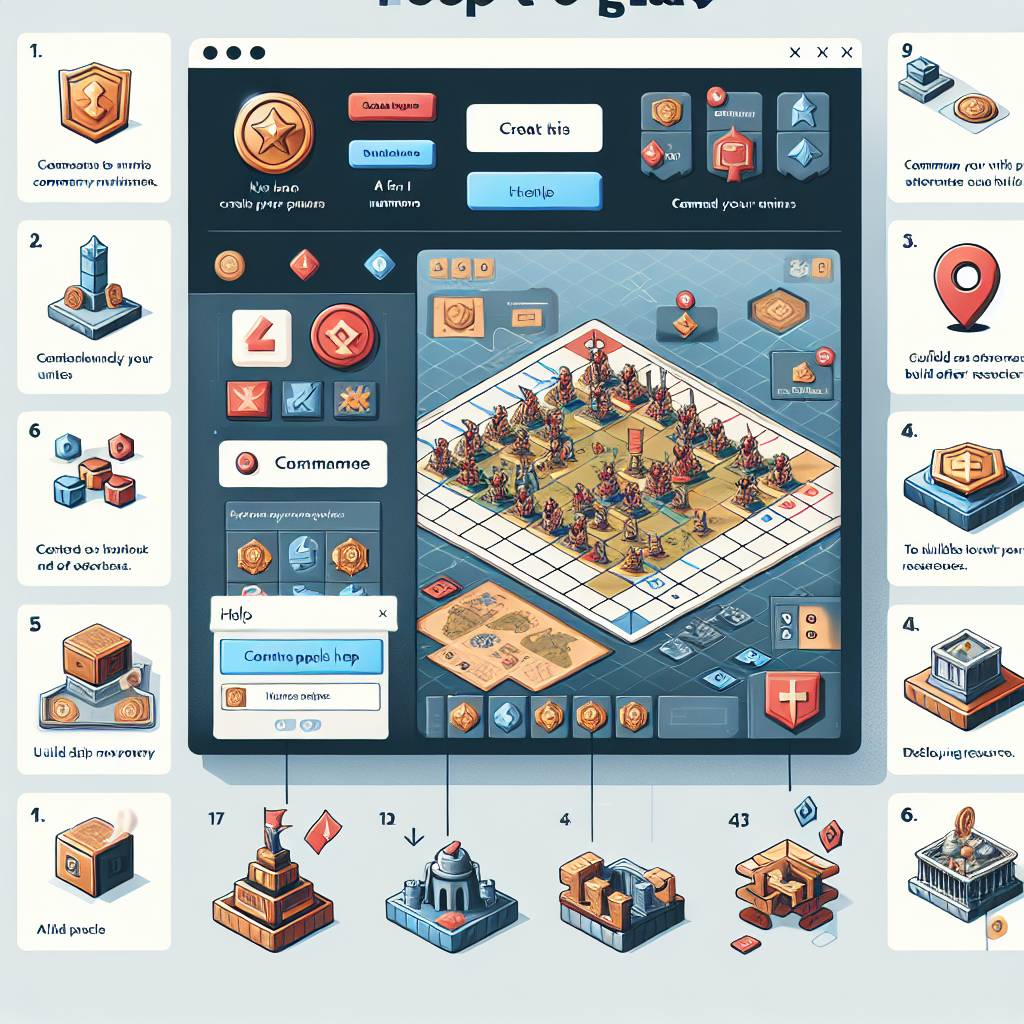
Popular News

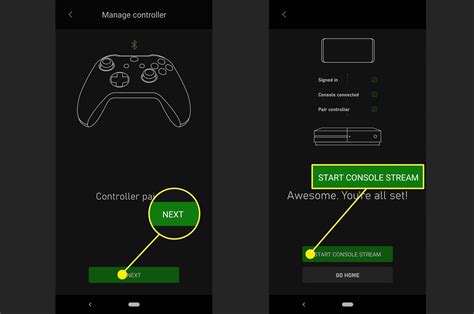
Enhance your Xbox game streaming experience with tips on optimizing network connectivity, video settings, reducing lag, improving audio and graphics, and utilizing external hardware for a smoother streaming experience.Are you tired of dealing with lag, latency, and mediocre audio and video quality while streaming games on your Xbox? Look no further! In this blog post, we’ll explore various tips and hacks to help you transform your gaming experience and take it to the next level. From optimizing your network connectivity and adjusting video settings to reducing lag and latency, maximizing audio quality, improving game graphics, and even utilizing external hardware for enhanced streaming, we’ve got you covered. Whether you’re a casual gamer or a hardcore enthusiast, these tips will help you achieve smoother, higher-quality streaming and make your gaming sessions more enjoyable. So, grab your controller, get comfortable, and let’s dive into the world of Xbox game streaming optimization!
Contents

When it comes to streaming games on Xbox, network connectivity is crucial for a smooth experience. Poor network connection can result in buffering, lag, and overall lower quality of the stream. To ensure optimal network connectivity, there are several tips and hacks to consider.
Firstly, it’s important to use a wired connection rather than relying on Wi-Fi. Wi-Fi can be prone to interference and signal degradation, especially in crowded living areas. By directly connecting your Xbox to the router via an Ethernet cable, you can reduce the risk of connectivity issues.
Additionally, consider optimizing your router settings for gaming. This may include prioritizing Xbox traffic, enabling Quality of Service (QoS) settings, and ensuring that your router’s firmware is up to date. These adjustments can help improve the overall stability and speed of your network connection during streaming.
Lastly, if you’re experiencing persistent connectivity issues, consider investing in a network extender or powerline adapter to improve signal strength and reliability. These devices can help extend the range of your network, reducing the risk of latency and packet loss during gameplay.
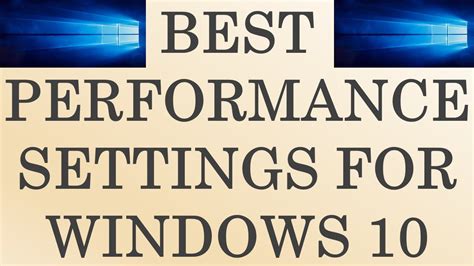
When it comes to streaming gameplay from your Xbox to an external audience, the video quality is of utmost importance. There are various video settings you can adjust on your Xbox to ensure optimal performance and a smooth streaming experience.
First and foremost, you should consider adjusting the resolution settings. Lowering the resolution can significantly reduce the strain on your network connectivity and result in a smoother streaming experience. Additionally, adjusting the frame rate can also have a noticeable impact on performance, so it’s worth experimenting with different frame rate settings to find the right balance between smooth gameplay and streaming quality.
Another factor to consider is the bitrate settings. The bitrate determines the quality of the video stream, so finding the optimal bitrate for your internet connection is crucial. In addition, adjusting the video encoding settings can also improve the overall performance of your streaming experience.
| Adjustment options | Impact on performance |
|---|---|
| Bitrate settings | Determines video stream quality |
| Video encoding settings | Improves overall performance |
By carefully adjusting these video settings on your Xbox, you can enhance the performance of your game streaming and ensure that your audience enjoys a high-quality viewing experience.
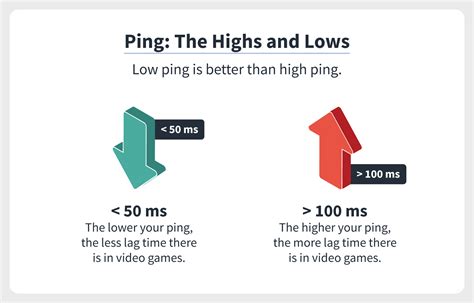
Are you tired of experiencing lag and latency while streaming your favorite Xbox games? It can be frustrating to deal with interruptions in gameplay due to slow network connectivity. However, there are several tips and hacks that can help you reduce lag and latency for a smoother streaming experience.
One way to minimize lag and latency is to optimize your network connectivity. This can be achieved by using a wired internet connection instead of Wi-Fi, as it provides a more stable and reliable connection. Additionally, closing any background applications or devices that are using up bandwidth can also help improve network performance.
Another tip for reducing lag and latency is to adjust your video settings for optimal performance. Lowering the resolution and frame rate of your gameplay can help reduce the strain on your network and minimize latency. You can also consider using a dedicated streaming device or service that offers low-latency streaming options.
Utilizing external hardware, such as a gaming router or network booster, can also help improve network connectivity and reduce lag and latency. These devices are designed to prioritize gaming traffic and provide a more seamless streaming experience. By implementing these tips and hacks, you can significantly improve your streaming quality and enjoy uninterrupted gameplay on your Xbox.

When it comes to Xbox Game Streaming, audio quality is just as important as the game graphics and video settings. To ensure the best possible audio experience for your viewers, there are several tips and hacks you can utilize.
First and foremost, make sure to optimize your network connectivity to minimize any potential audio lag or latency. A stable and fast internet connection is crucial for delivering high-quality audio to your audience.
Additionally, adjusting your video settings for optimal performance can also have a direct impact on audio quality. By reducing the strain on your system, you can allocate more resources to ensure seamless audio playback.
Finally, utilizing external hardware such as a professional-grade microphone or audio interface can also enhance the overall audio quality of your Xbox Game Streaming. Investing in high-quality audio equipment can make a significant difference in the immersion and enjoyment of your content.
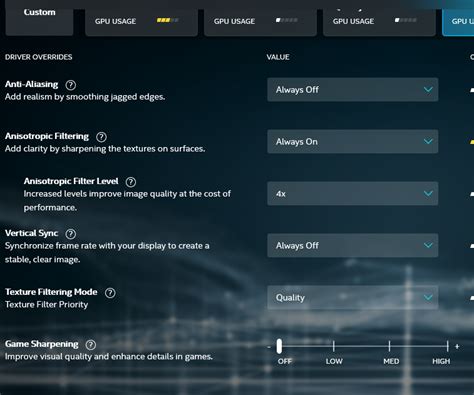
Improving game graphics for smoother streaming
When it comes to game streaming, ensuring high-quality graphics is crucial for providing an optimal viewing experience for your audience. Whether you’re a beginner or an experienced streamer, there are several tips and hacks you can implement to improve the graphics of your gameplay for smoother streaming.
One way to enhance your game graphics is by adjusting video settings. This can include modifying the resolution, frame rate, and graphics quality within the game settings. By experimenting with these settings, you can find the right balance that allows for smooth streaming without sacrificing visual appeal.
Another strategy for improving game graphics is by utilizing external hardware. Investing in a powerful graphics card or capture card can significantly enhance the visual quality of your stream. These hardware upgrades can help alleviate the strain on your system, allowing for better graphics performance during streaming.
| Tip | Hack |
|---|---|
| Adjust video settings | Experiment with resolution, frame rate, and graphics quality |
| Utilize external hardware | Invest in a powerful graphics card or capture card |

When it comes to improving the quality of your streaming experience, utilizing external hardware can make a significant difference. By investing in external hardware such as capture cards, webcams, and microphones, you can enhance the overall production value of your streams and provide a more professional and engaging experience for your viewers.
One of the most important pieces of external hardware for streaming is a high-quality capture card. A capture card allows you to capture and record gameplay from your Xbox and stream it to platforms such as Twitch or YouTube. With a capture card, you can achieve higher resolution and frame rates, resulting in a more visually appealing stream for your audience.
In addition to a capture card, investing in a good webcam and microphone can greatly enhance the overall quality of your streams. A high-quality webcam can provide clear, crisp video of yourself as you play, allowing your viewers to see your reactions and engagement during gameplay. A professional-grade microphone can also improve the audio quality of your streams, making your commentary and interactions with your audience more enjoyable and immersive.
Utilizing external hardware for streaming not only improves the technical quality of your streams but also sets a more professional tone for your content. By investing in the right external hardware, you can take your streaming to the next level and provide a more engaging and enjoyable experience for your viewers.

What are some tips for improving streaming quality on Xbox Game Streaming?
Some tips for improving streaming quality on Xbox Game Streaming include using a wired connection, optimizing your network settings, and adjusting video quality settings.
How can I improve the stability of my Xbox Game Streaming connection?
You can improve the stability of your Xbox Game Streaming connection by minimizing network congestion, avoiding interference from other devices, and using a quality router.
Are there any hacks for optimizing Xbox Game Streaming performance?
Yes, you can try using a virtual private network (VPN) to bypass network restrictions, adjusting the DNS settings, and using streaming optimization tools.
What are the recommended internet speed requirements for Xbox Game Streaming?
The recommended internet speed for Xbox Game Streaming is 4.75 Mbps for a minimum quality stream, and 9 Mbps for a recommended quality stream.
How can I reduce latency and input lag while streaming games on Xbox?
You can reduce latency and input lag by using a wired controller, enabling game mode on your TV or monitor, and ensuring that your Xbox console is updated to the latest firmware.
What are some common issues that may affect streaming quality on Xbox Game Streaming?
Common issues that may affect streaming quality include network congestion, router limitations, and insufficient bandwidth.
Are there any specific settings I should adjust on my Xbox console for better streaming performance?
Yes, you can adjust video output settings, enable low-latency mode, and prioritize network traffic for Xbox Game Streaming in the console’s network settings.