Breaking News

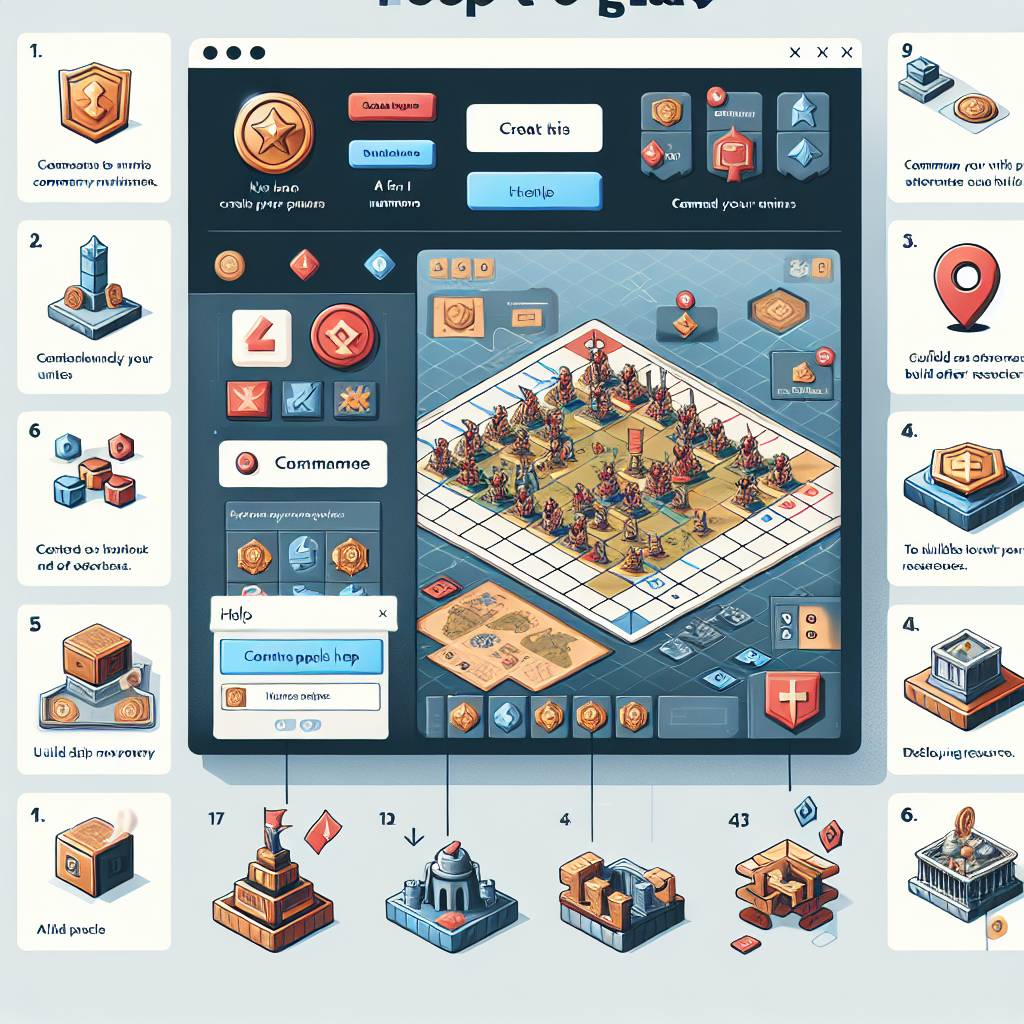
Popular News

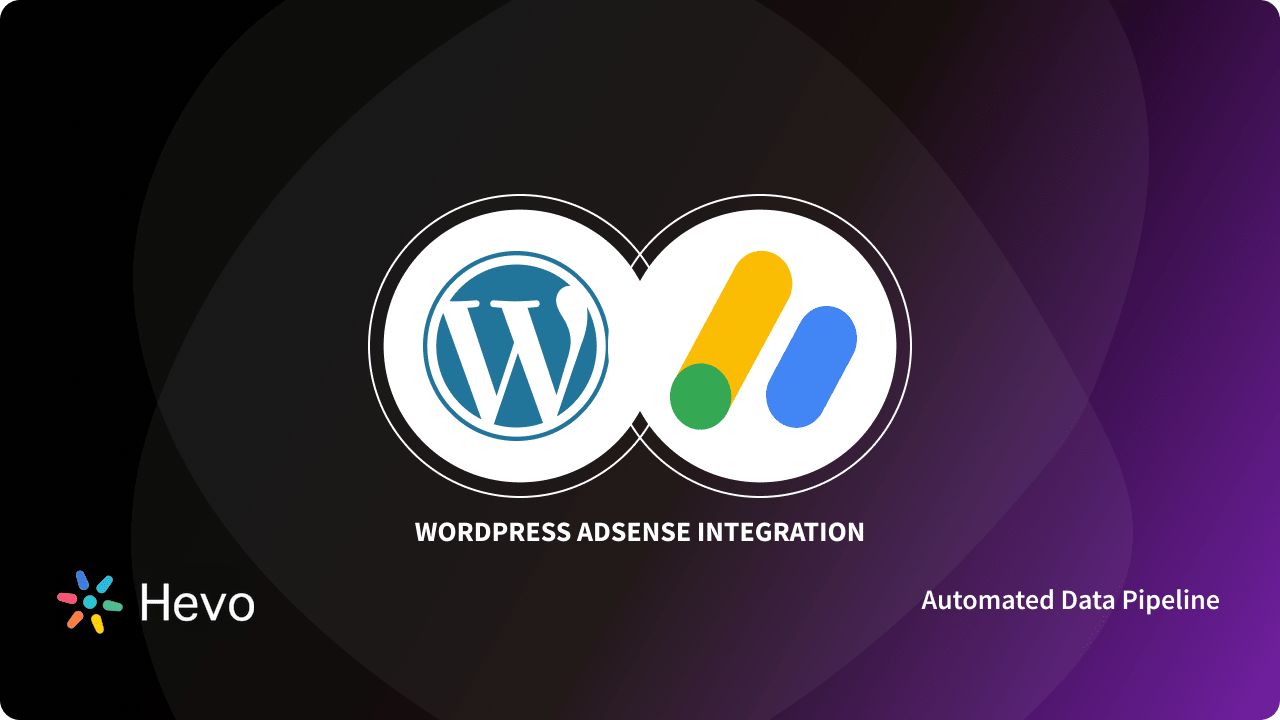
Integrating AdSense with WordPress can significantly boost your website’s revenue, but doing it correctly is key for maximizing returns. This guide will walk you through the essential steps, from setting up your AdSense account to getting it approved, installing crucial plugins for seamless integration, and optimizing ad placements for the best performance. By following this comprehensive approach to AdSense WordPress Integration, you’ll ensure a smooth setup that enhances both user experience and income potential. Let’s dive in and turn your WordPress site into a profitable venture.
Contents
AdSense WordPress Integration begins with establishing a Google AdSense account. Follow these steps to set up your account and navigate the approval process:
Sign Up for Google AdSense
Submit Your Website for Review
Complete Your Profile
Adherence to Guidelines
Approval Process
Successful AdSense WordPress Integration hinges on complying with these steps meticulously. By ensuring your site meets all necessary requirements and maintaining a high standard of content, you position yourself for successful approval and seamless integration.
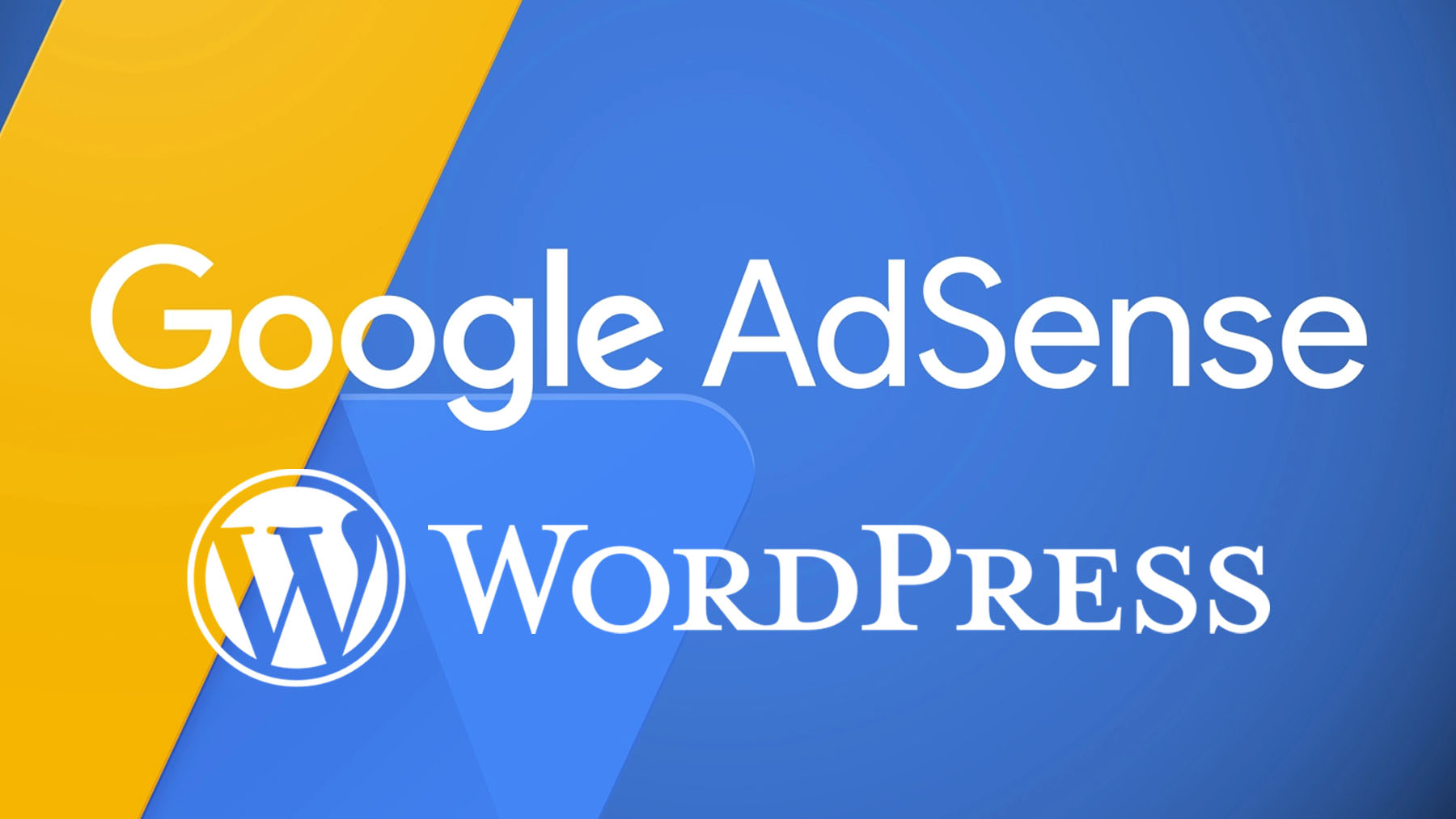
Effective AdSense WordPress integration significantly simplifies managing your ads. To achieve seamless integration, choosing the right plugins is crucial. Here are some top choices:
1. Ad Inserter
2. Advanced Ads
3. WP Simple AdSense Insertion
Comparison Table
| Plugin | Features | Advantages |
|---|---|---|
| Ad Inserter | Multiple ad formats, advanced settings | Customizable, user-friendly |
| Advanced Ads | Scheduling, targeting, real-time tracking | Direct AdSense integration |
| WP Simple AdSense Insertion | Fast and easy setup, minimal configuration | Lightweight, user-friendly |
Choosing the right plugin can streamline AdSense WordPress integration and maximize your site’s ad revenue. Each of these plugins has unique strengths, so consider your specific needs when selecting the best one for your WordPress site.
When it comes to AdSense WordPress Integration, optimizing ad placements is crucial for maximizing revenue. Here are some effective strategies to enhance your ad performance:
Additionally, use a table to compare ad placement performance:
| Ad Placement | Click-through Rate | User Experience | Revenue Potential |
|---|---|---|---|
| Above the Fold | High | Moderate | High |
| Within Content | Moderate | High | Moderate to High |
| End of Posts | Low to Moderate | High | Moderate |
By adhering to these strategies in your AdSense WordPress Integration, you can optimize ad placements for maximum revenue while maintaining a positive user experience.
To sign up for Google AdSense, visit the AdSense website and click the "Sign Up Now" button. You will need a Google account to proceed. Once you’re signed in, you’ll be asked to provide details about your website and your postal address for verification purposes. Google will review your application, which may take up to a few days. Once approved, you’ll gain access to your AdSense dashboard, where you can start creating ad units and tracking your earnings.
Before integrating AdSense with WordPress, ensure your website meets Google’s eligibility criteria, which include having original content and complying with AdSense policies. Additionally, you’ll need administrative access to your WordPress dashboard, as well as the ability to install and activate plugins. Familiarity with basic WordPress operations can also facilitate the integration process.
To add AdSense code to your WordPress site, you first need to generate the ad code from your AdSense account. Once you have the code, you can insert it into your WordPress site by using a plugin or manually within the site’s HTML. One popular plugin is "Ad Inserter," which allows you to add the AdSense code to specific parts of your website without editing the theme files. Alternatively, you can place the code directly in your theme’s header.php or footer.php file for site-wide display.
There are several reasons why AdSense may not show ads on your WordPress site. First, ensure that your AdSense account is fully approved and active. Next, verify that you’ve correctly implemented the ad code on your site. Ads might not appear immediately and can take up to 48 hours to start displaying. Additionally, check for any AdSense policy violations that might prevent ads from appearing. Finally, ensure there are no conflicts with other plugins or themes that may be blocking the ads.