Breaking News

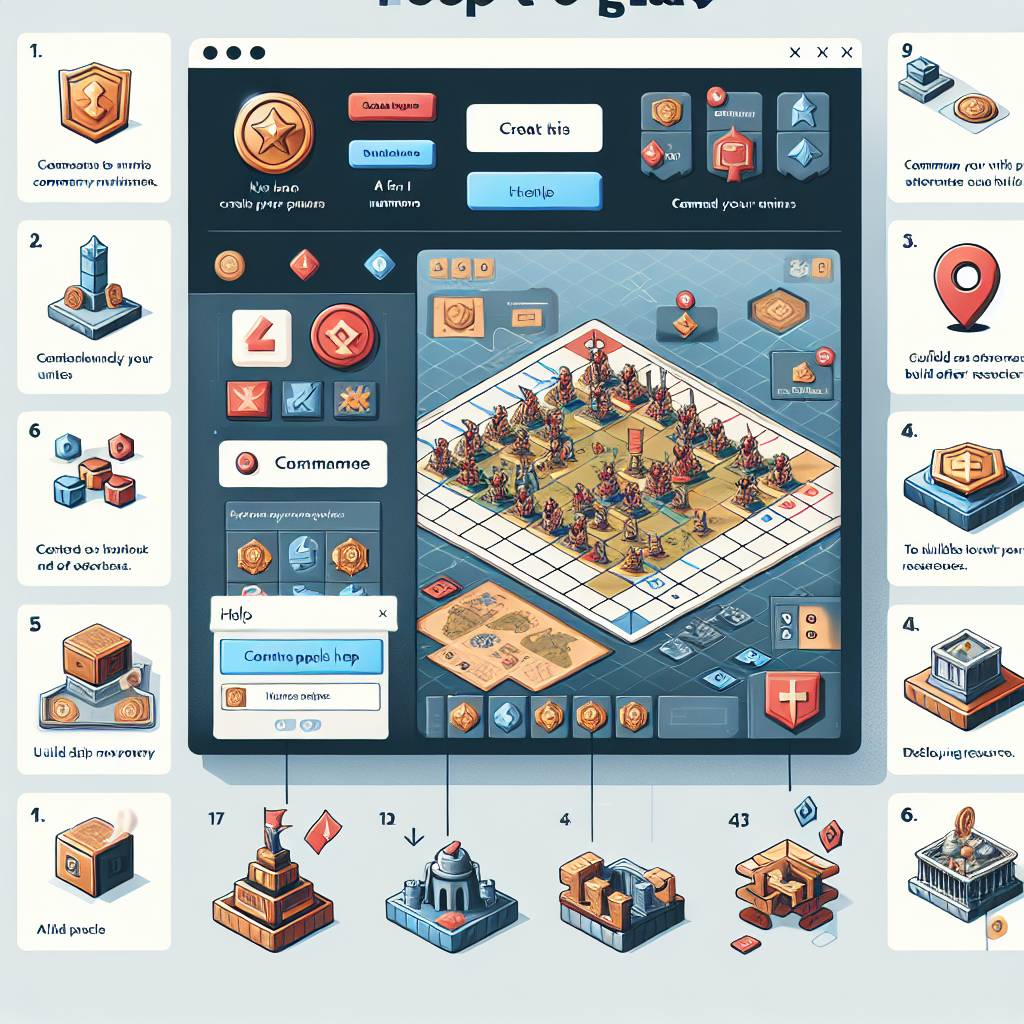
Popular News


Get help with troubleshooting common Xbox Game Streaming issues including connectivity, lag, buffering, audio or video stuttering, game freezing, and controller connectivity problems.Are you an avid gamer who enjoys streaming Xbox games but often encounters frustrating technical issues? From connectivity problems to slow connections and lagging issues, using Xbox game streaming can sometimes be a challenging experience. In this blog post, we will delve into the common issues that Xbox gamers face while streaming their favorite games and provide effective troubleshooting tips to help you resolve these issues.
Whether you are struggling with connectivity issues, dealing with slow connections, experiencing lag and buffering problems, or facing audio or video stuttering, this post will address these issues and provide practical solutions. Additionally, we will also discuss how to resolve game freezing or crashing, as well as dealing with controller connectivity problems. By the end of this post, you will have the knowledge and tools to troubleshoot these common issues and enhance your Xbox game streaming experience. So, let’s dive in and get your gaming back on track!
Contents
One of the most common issues that users face while using Xbox Game Streaming is connectivity issues. These issues can arise due to various factors such as unstable internet connection, network interference, or issues with the Xbox console or device being used for streaming.
To troubleshoot connectivity issues, it is important to first check the internet connection and ensure that it is stable and strong enough to support game streaming. This can be done by performing a speed test and checking the network settings on the Xbox console.
If the internet connection is not the issue, then it is important to check for any network interference that may be causing connectivity issues. This can include other devices on the network causing congestion, or wireless interference from nearby devices. In such cases, moving the Xbox console closer to the router or using a wired connection can help improve connectivity.
Additionally, if connectivity issues persist, it may be helpful to check for any updates or firmware upgrades for the Xbox console or the device being used for streaming. Updating the firmware can help resolve any compatibility issues that may be causing connectivity issues.
One of the most frustrating issues that Xbox Game Streaming users encounter is a slow connection. A slow connection can lead to lag, buffering, and overall poor gaming experience. There are several potential reasons for a slow connection, and it’s important to troubleshoot each one thoroughly to pinpoint the cause.
First and foremost, check your internet connection speed. Use a reliable speed test website to determine your current upload and download speeds. If your speeds are significantly lower than what is recommended for game streaming, you may need to contact your internet service provider to discuss your options for upgrading your plan.
Another common culprit of slow connection issues is network congestion. If multiple devices are using the same network at the same time, it can result in reduced bandwidth for game streaming. Consider prioritizing your Xbox console for network usage, or try gaming during off-peak hours when fewer devices are connected to the network.
If you are still experiencing slow connection issues after addressing the above factors, it may be worthwhile to invest in a high-quality router. A router with advanced features such as Quality of Service (QoS) settings can help prioritize gaming traffic and improve overall connection speeds.
Are you experiencing lag and buffering issues while using Xbox Game Streaming? It can be frustrating when you’re in the middle of a game and the screen starts to freeze or stutter. Fortunately, there are a few troubleshooting steps you can take to improve your streaming experience.
One of the first things to check is your internet connection. A slow or unstable connection can lead to lag and buffering problems. Make sure that you are connected to a strong and reliable Wi-Fi network, or consider using an Ethernet cable for a more stable connection.
If your internet connection is not the issue, you can try adjusting the video quality settings in the Xbox app. Lowering the resolution or bitrate can help reduce lag and buffering. You can also try closing any background apps or programs on your device to free up resources for game streaming.
Additionally, you may want to consider updating your Xbox and device software to the latest version. Sometimes, outdated software can cause performance issues. By keeping your systems up to date, you can ensure that you are running the most stable and efficient software for game streaming.
Addressing audio or video stuttering
One common issue that many gamers experience while using Xbox Game Streaming is audio or video stuttering. This can be incredibly frustrating, especially when you are in the middle of an intense gaming session. Fortunately, there are several steps you can take to address this issue and improve your overall streaming experience.
First and foremost, it is important to ensure that your internet connection is stable and strong. Poor connectivity can often lead to audio or video stuttering, so make sure that you are connected to a reliable Wi-Fi network or using an Ethernet connection. Additionally, consider limiting the number of devices connected to the same network to reduce potential interference.
If you continue to experience audio or video stuttering despite having a strong internet connection, it may be helpful to adjust the video quality settings on your Xbox. Lowering the resolution or frame rate can reduce the strain on your network and minimize stuttering issues. Additionally, closing background apps or programs on your Xbox can free up resources and improve streaming performance.
Lastly, if you are still encountering audio or video stuttering, consider restarting your Xbox console and router. Sometimes, a simple reset can resolve underlying issues and restore smooth streaming capabilities. By taking these proactive measures, you can address audio or video stuttering and enjoy a seamless gaming experience with Xbox Game Streaming.

One of the most frustrating issues that can occur while using Xbox Game Streaming is game freezing or crashing. This can happen for a variety of reasons, but there are some troubleshooting steps you can take to resolve the issue.
If you find that your game is freezing or crashing, the first thing you should do is check for updates. Sometimes, game freezing or crashing can occur due to outdated software. Make sure that both your Xbox console and the game you are trying to play are fully up to date. You can do this by going to the settings menu on your console and selecting the Updates option.
Another common cause of game freezing or crashing is a poor internet connection. If your internet speed is not sufficient to support game streaming, you may experience freezing or crashing. Check your internet connection and make sure that it is strong and stable. You may also want to consider using a wired connection for the best possible performance.
If you have tried these troubleshooting steps and are still experiencing game freezing or crashing, you may need to reach out to Xbox support for further assistance. They may be able to help you identify the root cause of the issue and provide you with a solution.
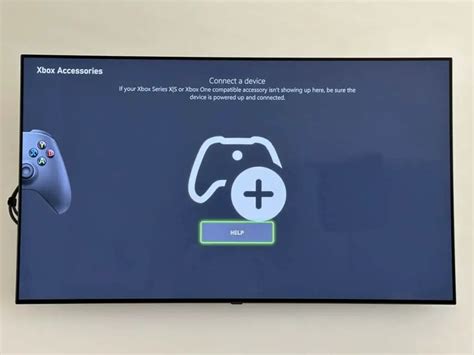
If you are experiencing issues with your Xbox controller connectivity while using game streaming, it can be incredibly frustrating. Whether you are seeing a delay in response time, or the controller is disconnecting frequently, there are several steps you can take to troubleshoot and resolve these problems.
Firstly, ensure that your controller is fully charged. A low battery can often cause connectivity issues. If your controller is fully charged and you are still experiencing problems, try restarting both your Xbox console and your mobile device. Sometimes a simple reboot can resolve connectivity issues.
Next, check for any wireless interference in your gaming environment. Keep your Xbox and mobile device away from other electronic devices that may cause interference, such as routers, wireless speakers, or microwaves. Additionally, make sure that there are no physical obstructions blocking the signal between your controller and your gaming device.
If none of these steps resolve the issue, try updating your controller’s firmware. Connect your controller to your Xbox console using a USB cable, and follow the on-screen prompts to check for and install any available updates. Sometimes outdated firmware can cause connectivity problems.
If you have tried all of these troubleshooting steps and are still experiencing controller connectivity issues, it may be a hardware problem. In this case, you may need to contact Xbox support for further assistance or consider getting a replacement controller.

What are common issues that can occur while using Xbox Game Streaming?
Common issues that can occur include lag, connection issues, controller connectivity problems, and low video quality.
How can I troubleshoot lag issues while using Xbox Game Streaming?
To troubleshoot lag, you can try moving closer to your Wi-Fi router, closing other apps running on your device, and using a wired internet connection if possible.
What should I do if I experience connection issues with Xbox Game Streaming?
If you experience connection issues, try restarting your router, checking for any Wi-Fi interference, and ensuring that your internet speed meets the minimum requirements for game streaming.
How can I fix controller connectivity problems while using Xbox Game Streaming?
To fix controller connectivity problems, try disconnecting and reconnecting the controller, updating the controller firmware, and ensuring that the controller is fully charged.
What can I do to improve low video quality while using Xbox Game Streaming?
You can improve video quality by ensuring a stable internet connection, using a wired connection if possible, and adjusting the video quality settings in the Xbox Game Streaming app.
What are the minimum requirements for a device to use Xbox Game Streaming?
The minimum requirements for a device to use Xbox Game Streaming include a compatible Xbox console, a supported controller, a high-speed internet connection, and the Xbox Game Streaming app.
Are there any known issues with Xbox Game Streaming that I should be aware of?
Some known issues with Xbox Game Streaming include audio desync, occasional frame drops, and compatibility issues with certain games. Microsoft regularly releases updates to address these issues.