Breaking News
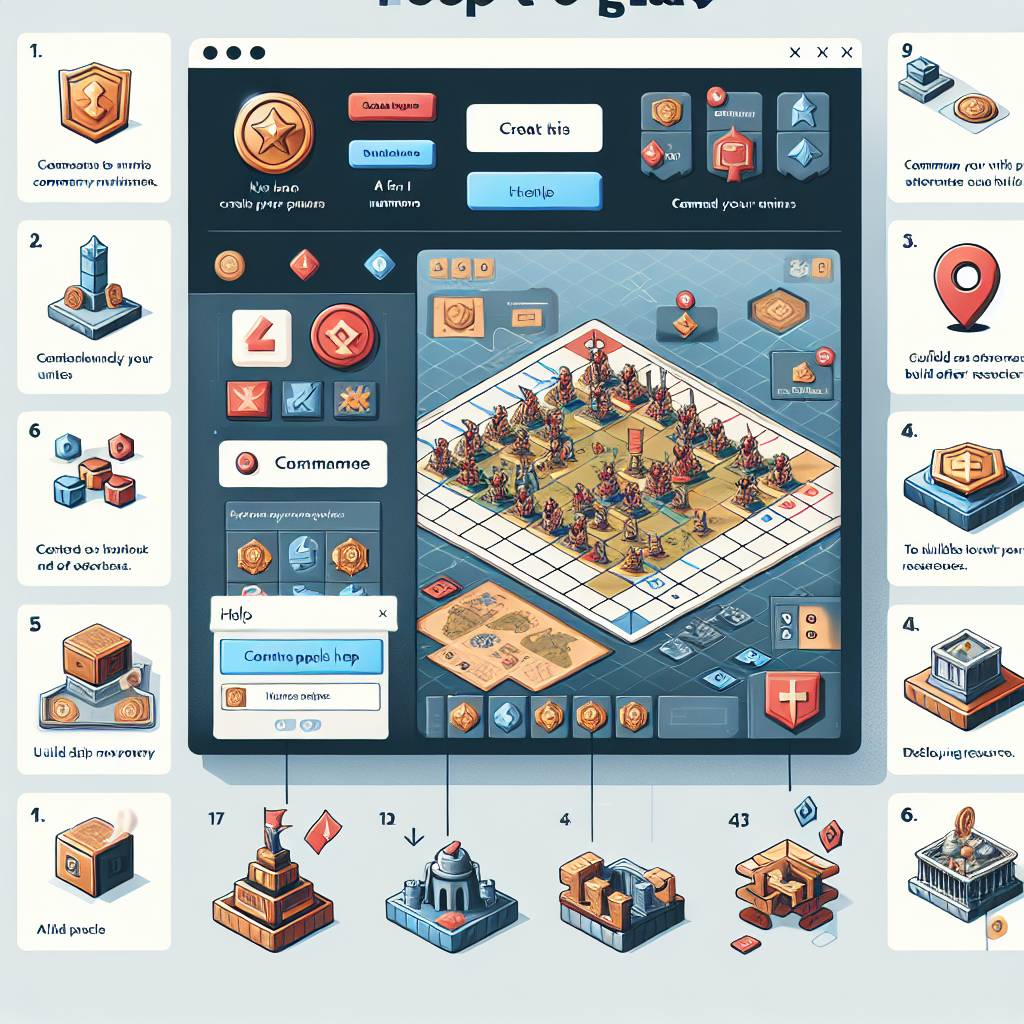

Popular News

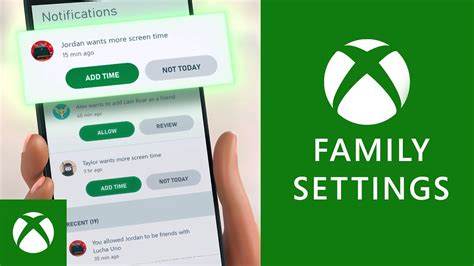
Learn how to set up parental controls and family settings on Xbox Live, including customizing privacy settings, managing screen time, and monitoring purchases.Are you a parent concerned about your child’s online gaming experience on Xbox Live? Setting up parental controls and family settings on Xbox Live can help ensure a safe and age-appropriate gaming environment for your kids. In this blog post, we will walk you through the step-by-step process of accessing the Xbox Live settings, setting up family accounts, customizing parental controls, restricting content and privacy settings, managing screen time and app limits, as well as monitoring and approving purchases. With these settings in place, you can have peace of mind knowing that your children are only accessing content that is suitable for their age and maturity level. Whether you’re a seasoned Xbox player or new to the gaming scene, this guide will help you navigate the family settings and parental controls available on Xbox Live, allowing you to create a safe and enjoyable gaming experience for the whole family.
Contents
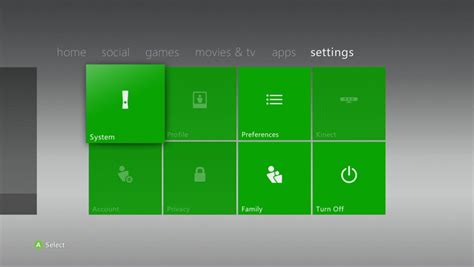
When it comes to setting up parental controls and family settings on Xbox Live, the first step is to access the Xbox Live Settings. To do this, you will need to navigate to the settings menu on your Xbox console. Once there, you can select the ‘Account’ option, and then choose ‘Family settings’ to access the necessary controls.
Once you have accessed the Xbox Live Settings, you can begin customizing the various parental controls and family settings to fit your specific needs. This may include creating family accounts, setting up content restrictions, managing screen time and app limits, and monitoring and approving purchases. By accessing these settings, you can ensure that your family’s gaming experience is both safe and enjoyable.
One important feature that can be accessed within the Xbox Live Settings is the ability to set up family accounts. This allows you to create separate accounts for each family member, and manage their gaming and online activity individually. This is particularly useful for parents who want to monitor and control their children’s gaming habits.
In addition to setting up family accounts, accessing the Xbox Live Settings also allows you to customize parental controls. This includes setting restrictions on the type of content that can be accessed, as well as managing screen time and app limits. By utilizing these features, you can ensure that your children are only engaging with age-appropriate content, and are not spending excessive amounts of time gaming.
Setting Up Family Accounts
Setting Up Family Accounts
Setting up family accounts on Xbox Live is a great way to manage your family’s gaming experience. By creating a family account, you can easily control the content and spending habits of your children, as well as monitor their screen time and app limits. To get started, log in to your Xbox Live account and navigate to the settings menu. From there, you can select the Family option and begin the process of adding family members to your account.
Once you have added family members to your account, you can customize their gaming experience by setting up parental controls. With parental controls, you can restrict access to certain content based on age ratings and manage privacy settings to ensure your children are safe while gaming online. Additionally, you can approve or deny purchases made by your children, giving you full control over their spending habits.
Another great feature of family accounts is the ability to monitor and set screen time and app limits for each family member. This allows you to ensure that your children are not spending too much time gaming and are still balancing their screen time with other activities.
| Benefits of Setting Up Family Accounts |
|---|
| Control over content and spending habits |
| Customizable parental controls |
| Monitor and set screen time and app limits |
| Manage and approve purchases |
When it comes to parental controls on Xbox Live, customization is key. Parents can tailor the settings to fit the needs of their family and the maturity level of their children. One way to customize parental controls is by setting age-appropriate content restrictions. This ensures that kids only have access to games, movies, and apps that are suitable for their age.
Another important aspect of customizing parental controls is managing communication and multiplayer options. Parents can choose to block or allow their children to communicate with other players online, and they can also set limitations on who their children can play with. This helps to create a safer gaming environment for kids while still allowing them to enjoy the benefits of online gameplay.
One useful feature for customizing parental controls is the ability to set time limits for gaming. Parents can determine the amount of time their children are allowed to play each day, and they can also set specific days and times when gaming is off-limits. This helps to promote balance and prevent excessive screen time.
Overall, the ability to customize parental controls on Xbox Live gives parents the power to create a safe and enjoyable gaming experience for their children while still allowing them to explore and have fun within appropriate boundaries.
Setting Up Parental Controls and Family Settings on Xbox Live
When it comes to ensuring a safe and appropriate gaming experience for your family, setting up parental controls and restricting content on Xbox Live is essential. By doing so, you can prevent your children from accessing inappropriate games, apps, and media, and also protect their privacy and online safety. Xbox Live offers a range of customizable settings that allow parents to tailor their children’s gaming experience to their individual needs and preferences.
One way to restrict content on Xbox Live is by creating family accounts for each child. This allows you to manage their gaming activities and set limits on the types of content they can access. With family accounts, you can also review and approve any purchases made by your children, giving you control over the games and apps they can download and use.
Another important aspect of restricting content and ensuring privacy settings is by customizing the privacy and security features of the Xbox Live account. This includes setting up age-appropriate content filters, controlling who can communicate with your child online, and managing their online presence. By adjusting these privacy settings, you can protect your child from potentially harmful interactions and ensure they have a safe and enjoyable gaming experience.
In addition to setting up parental controls and restricting content, it’s also important to have open communication with your children about online safety and responsible gaming. By monitoring their gaming activities and discussing the importance of privacy and security, you can help them develop good habits and make informed choices when using Xbox Live.
Setting Up Parental Controls and Family Settings on Xbox Live
Managing Screen Time and App Limits
One of the most important aspects of parental control settings on Xbox Live is the ability to manage screen time and set app limits for your children. With the increasing amount of time kids spend on gaming consoles, it is crucial for parents to have control over how much time their children are spending on these devices and which apps they are accessing.
By accessing the family settings on Xbox Live, parents can set daily limits for screen time and also customize app limits for individual games and apps. This allows for a healthy balance between gaming and other activities, ensuring that kids are not spending excessive amounts of time on their consoles.
The screen time management feature also allows parents to view detailed reports on their children’s gaming habits, including the amount of time spent on each game and app. This provides valuable insight into how kids are spending their time and allows parents to make informed decisions when it comes to setting limits and restrictions.
| Key Features: |
|
|---|
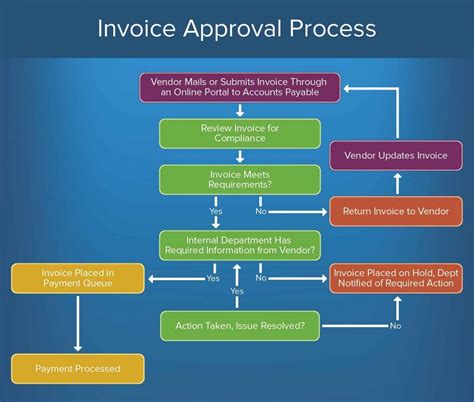
Setting Up Parental Controls and Family Settings on Xbox Live
When it comes to monitoring and approving purchases on Xbox Live, it’s important for parents to be aware of the content their children are accessing. With the ability to make purchases within the Xbox ecosystem, it’s essential for parents to have control over what their kids can buy. This is where the Family Settings on Xbox Live comes into play, allowing parents to monitor and approve any purchases their children want to make.
Using the Family Settings feature, parents can receive notifications whenever their children want to make a purchase. They can then review the purchase request and approve or deny it based on their preferences. This gives parents the peace of mind knowing that they have autonomy over what their children are buying through the Xbox platform.
Another important aspect of monitoring and approving purchases is being able to set spending limits. With the ability to allocate a certain amount of money that can be spent by each child, parents can ensure that their children are not exceeding their budget. This level of control is vital for ensuring that kids are not overspending on digital content within the Xbox Live platform.

What are parental controls on Xbox Live?
Parental controls on Xbox Live allow parents to manage and monitor their child’s gaming and online activities, including setting time limits, restricting content, and managing who they can communicate with.
How do I set up parental controls on Xbox Live?
To set up parental controls, go to the settings on your Xbox, select ‘Family settings’, and then follow the prompts to set up restrictions and monitor your child’s activity.
What types of restrictions can be set with parental controls on Xbox Live?
Parents can set restrictions on content, communication, and gaming time. They can also monitor their child’s activity and spending.
Can parental controls be customized for each child in the family?
Yes, parents can customize the settings for each child based on their age and maturity level, allowing for more tailored restrictions and monitoring.
Are there any additional features for family settings on Xbox Live?
In addition to parental controls, family settings on Xbox Live also include features such as online safety tips, family notifications, and the ability to manage spending and purchases.
How can parents monitor their child’s activities on Xbox Live?
Parents can view their child’s activity, including games played, time spent online, and their friends list, through the family settings on their Xbox or through the Xbox app.
What resources are available for parents to learn more about setting up parental controls on Xbox Live?
Microsoft provides resources and support for parents to learn more about setting up and managing parental controls on Xbox Live, including online guides and customer support.