Breaking News

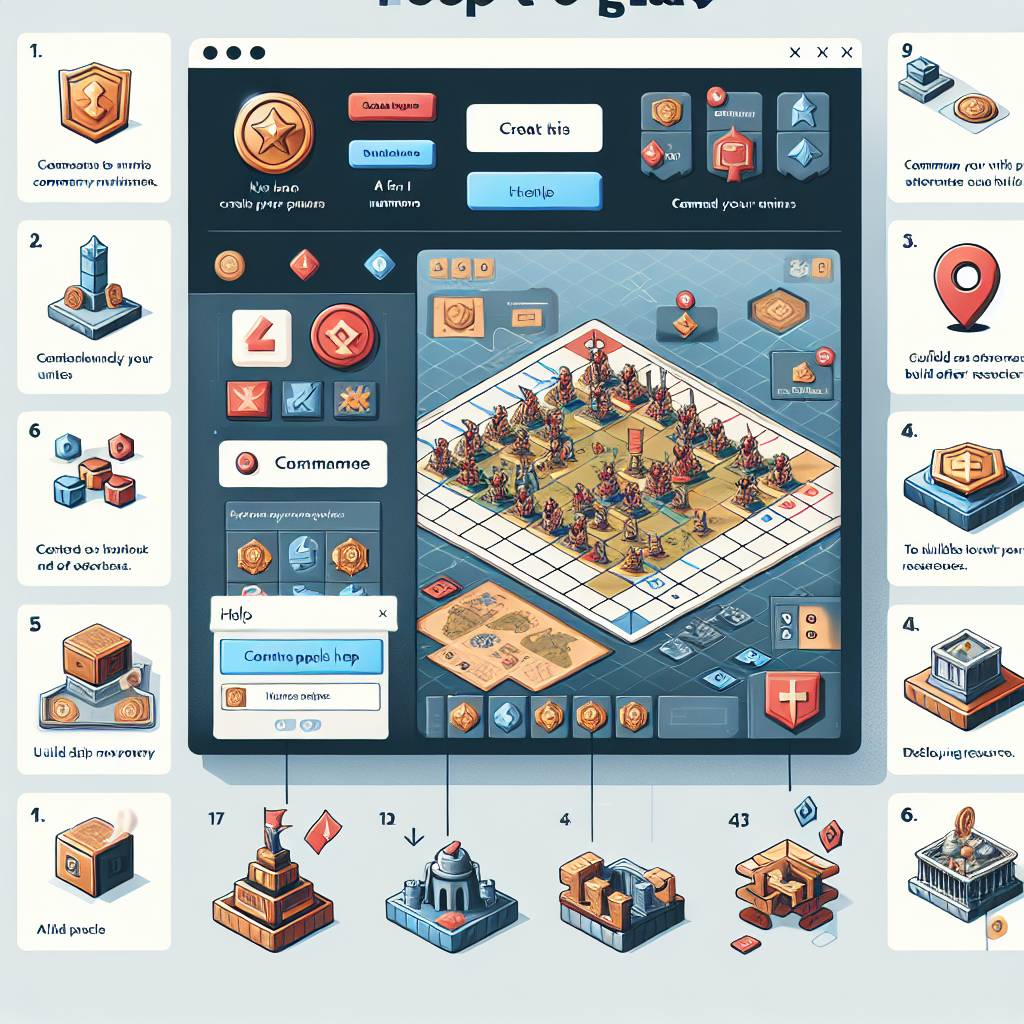
Popular News


Learn how to customize your Xbox Elite Controller with this ultimate guide. Understand its features, map buttons, adjust sensitivity, and optimize for different game genres. Are you looking to elevate your gaming experience to the next level? Look no further than the Xbox Elite Controller. With its cutting-edge features and customizable options, this controller offers a tailored gaming experience like no other. In this ultimate guide, we will delve into the world of Xbox Elite Controller customization, exploring everything from understanding the controller’s capabilities to optimizing it for different game genres. Whether you’re a casual gamer or a competitive pro, understanding how to customize and maximize the potential of your Xbox Elite Controller is essential. From mapping buttons and triggers to adjusting sensitivity and deadzones, we’ll cover it all. So, gear up and get ready to take your gaming to new heights with our comprehensive guide to Xbox Elite Controller customization.
Contents

The Xbox Elite Controller is a high-end game controller designed for professional and competitive gamers. It offers a wide range of customization options, allowing players to tailor the controller to their specific preferences and playstyle. With its premium build quality and advanced features, the Xbox Elite Controller provides a significant advantage to those who seek to maximize their gaming performance.
One of the key features of the Xbox Elite Controller is its interchangeable components, including swappable thumbsticks and d-pad. These parts can be easily switched out to suit different types of games and gameplay. Additionally, the controller offers adjustable triggers and paddles, giving players the ability to fine-tune their input sensitivity and responsiveness.
Another important aspect of the Xbox Elite Controller is its compatibility with both Xbox and PC gaming. The controller can be used wirelessly or wired, and it comes with a USB cable and a wireless dongle for easy connectivity. This makes it a versatile choice for gamers who play on different platforms.

The Xbox Elite Controller offers a wide range of customization options, allowing gamers to tailor their controller to their specific preferences. One of the key aspects of this controller is the ability to customize the button and trigger settings, enabling users to optimize their gaming experience.
Another important feature is the ability to customize the thumbstick and D-pad, giving gamers the ability to adjust these components to suit their playing style. This can have a significant impact on accuracy and precision, particularly in competitive gaming scenarios. Additionally, the controller offers the option to adjust sensitivity and deadzones, allowing for fine-tuning of the control inputs to match individual preferences and playstyles.
When it comes to customizing the Xbox Elite Controller, there are various options to consider, and it’s important for gamers to experiment with different settings to find the optimal configuration for their own preferences. Whether it’s adjusting the thumbstick sensitivity, customizing the button layout, or fine-tuning trigger settings, the Xbox Elite Controller provides a high level of flexibility and customization to enhance the gaming experience.
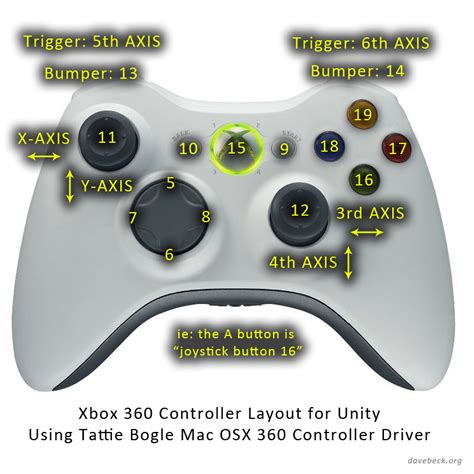
The Xbox Elite Controller offers a high level of customization, allowing users to map buttons and triggers to fit their individual playstyle. This feature gives gamers the ability to assign different functions to each button, providing a more personalized gaming experience. By mapping buttons and triggers, players can optimize their controller layout for specific games or genres, improving their overall performance.
With the Xbox Accessories app, users can easily remap buttons and triggers to create a layout that best suits their preferences. This level of customization is especially beneficial for competitive gamers, as it allows them to make quick adjustments to their controller setup without needing additional hardware. Whether it’s reassigning the trigger buttons for faster shooting or mapping additional functions to the face buttons, the possibilities are endless.
Additionally, the ability to map buttons and triggers can also be useful for gamers with disabilities. By customizing the controller layout, individuals can create a configuration that accommodates their specific needs, making gaming more accessible and enjoyable for all. This level of inclusivity is a standout feature of the Xbox Elite Controller and showcases the versatility of its customization options.
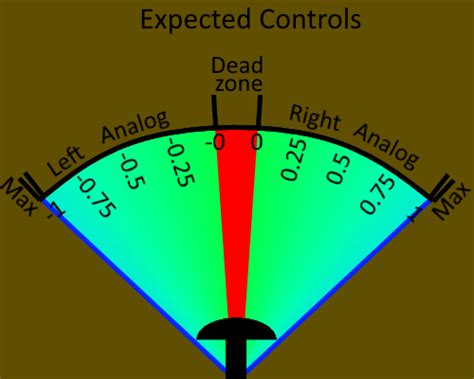
The Xbox Elite Controller comes with a range of customization options to enhance your gaming experience. One of the key features that sets this controller apart from others is the ability to adjust sensitivity and deadzones to suit your preferences. By fine-tuning these settings, you can achieve greater precision and responsiveness in your gameplay.
When it comes to sensitivity, you can alter the level of responsiveness of the thumbsticks and triggers. This means you can make them more or less sensitive to your movements, depending on the type of game you’re playing and your personal playing style. By adjusting sensitivity, you can have more control over your character’s movements and actions, giving you a competitive edge in fast-paced games.
Deadzones refer to the area in the center of the thumbsticks where no input is registered. With the Xbox Elite Controller, you can adjust the deadzones to eliminate any unwanted movement or input lag. This is particularly useful in games that require precise aiming or quick reflexes, as it allows you to fine-tune the controller to your exact preferences.
In conclusion, the Xbox Elite Controller’s customization options for sensitivity and deadzones give you the ability to tailor the controller to your specific gaming needs. By making these adjustments, you can achieve greater precision and responsiveness in your gameplay, ultimately enhancing your overall gaming experience. Whether you’re a casual gamer or a competitive player, the ability to fine-tune these settings can make a significant difference in your performance.

When it comes to customizing your Xbox Elite Controller, the thumbsticks and D-pad are crucial components to consider. These are the inputs that directly affect your in-game movement and controls, so it’s important to optimize them to your preferences.
With the Xbox Accessories app, you can fine-tune the sensitivity and deadzones of the thumbsticks, allowing for a more precise and responsive gaming experience. Whether you prefer a higher sensitivity for quick movements or a lower sensitivity for more precise aiming, the customization options are at your fingertips.
In addition to the thumbsticks, the D-pad can also be customized to suit your preferred gaming style. Whether you prefer a traditional cross shape or a more modern disc shape, the Xbox Elite Controller allows you to easily swap out the D-pad for the one that best suits your needs.
By customizing the thumbstick and D-pad settings, you can create a personalized gaming experience that enhances your performance in a variety of game genres. Whether you’re navigating complex environments in an open-world game or executing precise combos in a fighting game, having the ability to tailor your controller to your playstyle is a game-changer.
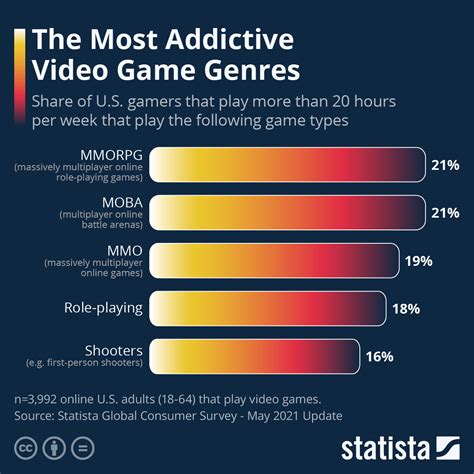
When it comes to gaming, different genres require different gameplay strategies, and the Xbox Elite Controller offers a range of customization options to optimize your experience for various game types.
For fast-paced first-person shooters, such as Call of Duty or Halo, mapping the buttons and triggers to allow for quick and precise aiming and shooting is crucial. Additionally, adjusting the sensitivity and deadzones of the thumbsticks can help improve accuracy and responsiveness during intense firefights.
On the other hand, for more tactical games like strategy or role-playing titles, customizing the thumbstick and D-pad to perform specific in-game actions can give you a competitive edge. By fine-tuning the controls to suit the gameplay mechanics of each genre, you can create a personalized gaming experience tailored to your individual preferences.
Whether you’re a fan of fast-paced action games or prefer the strategic depth of a role-playing adventure, the Xbox Elite Controller’s customization options allow you to optimize your gameplay for different game genres, giving you the flexibility to adapt to any gaming challenge.

What are the key features of the Xbox Elite Controller?
The Xbox Elite Controller features customizable buttons, triggers, and thumbsticks, as well as hair trigger locks and a rubberized grip for better control.
Can I customize the button mapping on the Xbox Elite Controller?
Yes, the Xbox Accessories app allows you to remap buttons and create custom controller profiles.
How many different thumbstick options are available for the Xbox Elite Controller?
The Xbox Elite Controller comes with six different thumbstick options, including different heights and shapes to suit your preferences.
Is it possible to adjust the trigger sensitivity on the Xbox Elite Controller?
Yes, the hair trigger locks allow you to adjust the trigger sensitivity for a faster response time.
What is the purpose of the customizable paddles on the back of the Xbox Elite Controller?
The paddles can be programmed to act as any of the standard controller buttons, giving you more control options without taking your thumbs off the thumbsticks.
Can the Xbox Elite Controller be used on PC as well as Xbox?
Yes, the Xbox Elite Controller is compatible with both Xbox One and Windows 10 devices.
Are there any limitations to the customization options of the Xbox Elite Controller?
While the customization options are extensive, some features may be limited by game compatibility or software restrictions.